Posted by : Ray
Thursday, March 17, 2011
Google Chrome 10 comes with a full range of competitive
features, and is among the most standards-compliant and fastest browsers
available. It lacks some of the fine-tuning customizations in Firefox,
but Chrome's minimalist interface, fast page-load times, and support for
extensions make the browser appealing to the average user as well as to
Google fanatics.
Chrome's features :
==>Themes :
You can customize your Chrome with many themes from artists around the world.
Step to change your Chrome themes :
- First, go to chrome themes gallery pages
- You can find many themes on there
- Choose oe of them, then choose "apply theme"
- Then, look at your chrome, your chrome was change the themes
==>New Tab page :
Visit your favorite websites easily from the New Tab page. Whenever you open a new tab, the New Tab page appears preloaded with the following sections:
- Apps
Icons for the apps you’ve installed from the Chrome Web Store appear here. Just click an icon to open the app. - Most visited
Thumbnails of the websites you visit the most are shown here. Just click a thumbnail to visit the site. - Recently closed
Click a link in the "Recently closed" bar at the bottom of the page to restore a closed tab or window.
 icon next to the last tab at the top of the browser window. Expand the
"Apps" or "Most visited" sections by clicking their titles. You can also
use the keyboard shortcuts Ctrl+T (Windows, Linux, and Chrome OS) and ⌘-T (Mac) to open the page.
icon next to the last tab at the top of the browser window. Expand the
"Apps" or "Most visited" sections by clicking their titles. You can also
use the keyboard shortcuts Ctrl+T (Windows, Linux, and Chrome OS) and ⌘-T (Mac) to open the page.==> Omnibox :
The address bar that sits at the top of the browser window (sometimes called the "omnibox") doubles as a search box. Here are all the ways you can use the address bar:
- Search the web and open web addresses :
- Simply type your search term in the address bar and press Enter to see results from your default search engine. You can also use it to search specific sites. In addition to search terms, you can type in the web address of a site, then press Enter to go to the site.
- See bookmarks, browsing history, and related items :
- When you type in the address bar, the bar automatically shows you matches from your bookmarks and browsing history. Additionally, Google Chrome can use a prediction service to show you related search terms and websites. These icons in the address bar help differentiate between the different items you may see:
- The
 icon appears next to bookmarked sites.
icon appears next to bookmarked sites. - The
 icon appears next to sites from your browsing history.
icon appears next to sites from your browsing history. - The
 icon appears next to searches, including related searches if you have the prediction service turned on.
icon appears next to searches, including related searches if you have the prediction service turned on. - The
 icon appears next to related sites, when you have the prediction service turned on.
icon appears next to related sites, when you have the prediction service turned on.
- Create bookmarks :
- If you come across an interesting website that you'd like to save, click
 at the right end of the addresss bar to create a bookmark.
at the right end of the addresss bar to create a bookmark.
- See alerts for the page you're on :
- Security alerts
If Google Chrome detects that the site you're on is properly encrypted, you'll see the icon at the beginning of the address bar. If the site's identity cannot be verified, you'll see the
icon at the beginning of the address bar. If the site's identity cannot be verified, you'll see the  icon. Click the icons for details.
icon. Click the icons for details. - Pop-up alerts
Whenever the browser blocks pop-ups, the icon appears in the address bar. Click the icon to see the pop-ups that
have been blocked or to manage pop-up settings for the site.
icon appears in the address bar. Click the icon to see the pop-ups that
have been blocked or to manage pop-up settings for the site. - Extension alerts
Extensions are a great way to add more functionality to the browser. Some extensions show an icon in the address bar whenever you're on a page with a certain type of web content. You can click the icon to trigger the extension. For example, the RSS Subscription Extension displays a small icon whenever it detects a feed on the page you're visiting. .
For times when you want to browse in stealth mode, Google Chrome offers the incognito browsing mode. Here's how the incognito mode works:
- Webpages that you open and files downloaded while you are incognito aren't recorded in your browsing and download histories.
- All new cookies are deleted after you close all incognito windows that you've opened.
- Changes made to your Google Chrome bookmarks and general settings while in incognito mode are always saved.
Open an incognito window
- Click the wrench icon
 on the browser toolbar.
on the browser toolbar. - Select New incognito window.
 icon in the corner. You can continue browsing as normal in the other window.
icon in the corner. You can continue browsing as normal in the other window. You can also use the keyboard shortcuts Ctrl+Shift+N (Windows, Linux, and Chrome OS) and ⌘-Shift-N (Mac) to open an incognito window.
==> Tabs and Stability :
Chrome is built for stability. If an individual tab freezes or crashes, the other tabs are unaffected. You can also arrange your tabs however you wish -- quickly and easily.You can easily rearrange the tabs at the top of your browser window.
- To reorder your tabs, click a tab and drag it to different position along the top of the browser window.

- To move a tab into a new window, click and drag the tab down past
the address bar. You'll see a thumbnail of the tab you're moving.
Similarly, to move the tab to a different window, click and drag the tab
from its original window to the top of the destination window. The tab
should pop in automatically.
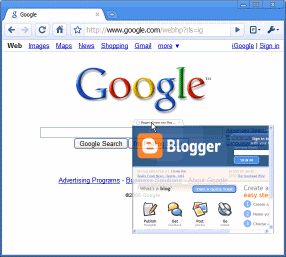
- If you don't want a particular tab to be
moving around, you can pin the tab to the left of your browser window.
Right-click the tab and select Pin tab. You can tell that a tab is pinned if it's smaller in size and displays just the site's icon.
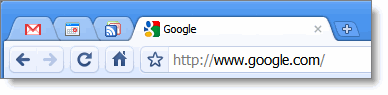
- Besides the tips listed above, you can take advantage of many keyboard shortcuts available for windows and tabs in Google Chrome.
Download Chrome
Reference:http://www.google.com/chrome/intl/en/more/features.html

















